One-Line Definition: Multiply is a blend mode where the Dark area is unaltered and the white area becomes transparent.
Let’s dive into it and understand this blend mode in detail.
Let’s assume Black to be 0 and White to be 1.
If the 0 is multiplied by any number, the result is 0.
Similarly, any black area in the picture remains black when the Multiply blend mode is applied.
If any number is multiplied by 1, the result is the number itself.
Similarly, any white area will become transparent and will not affect the area beneath it when the Multiply blend mode is applied.
Let’s take an example and understand it better.
- Open/Import an image in Adobe Photoshop
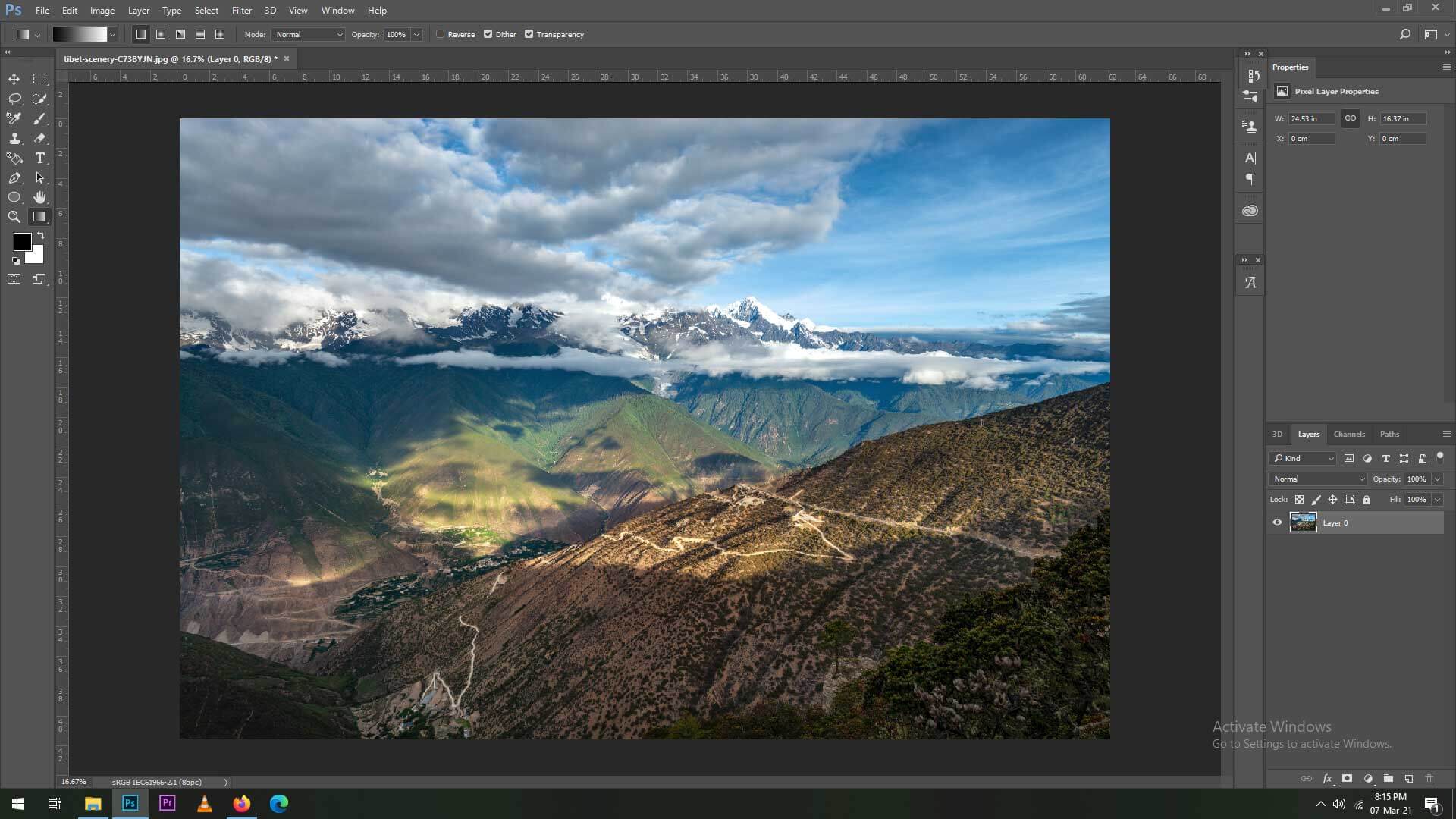
Import an image
- Create a new layer and apply a gradient (black to white)
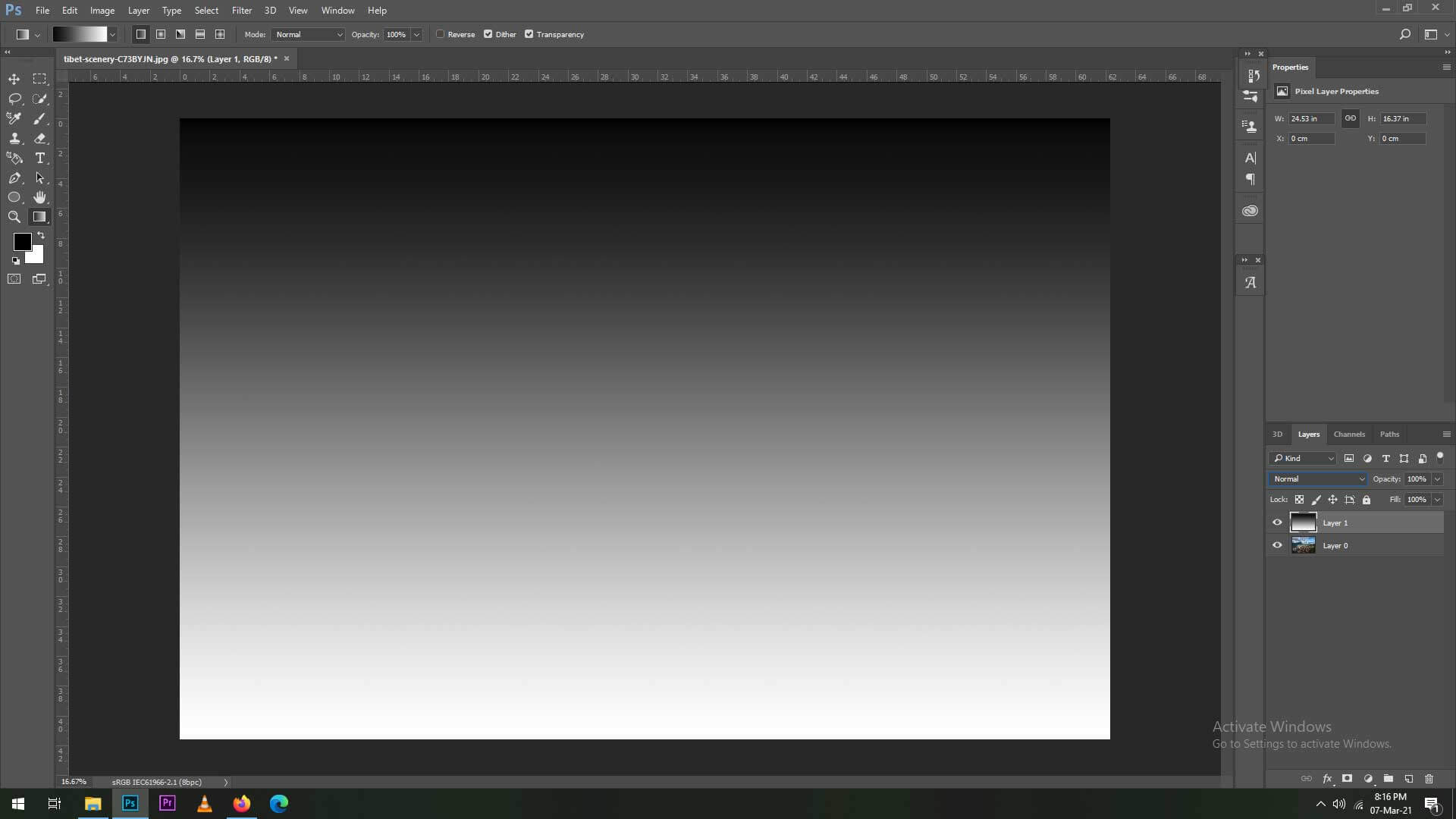
Apply a Gradient
- Change the blend mode to ‘Multiply’ – for the gradient layer
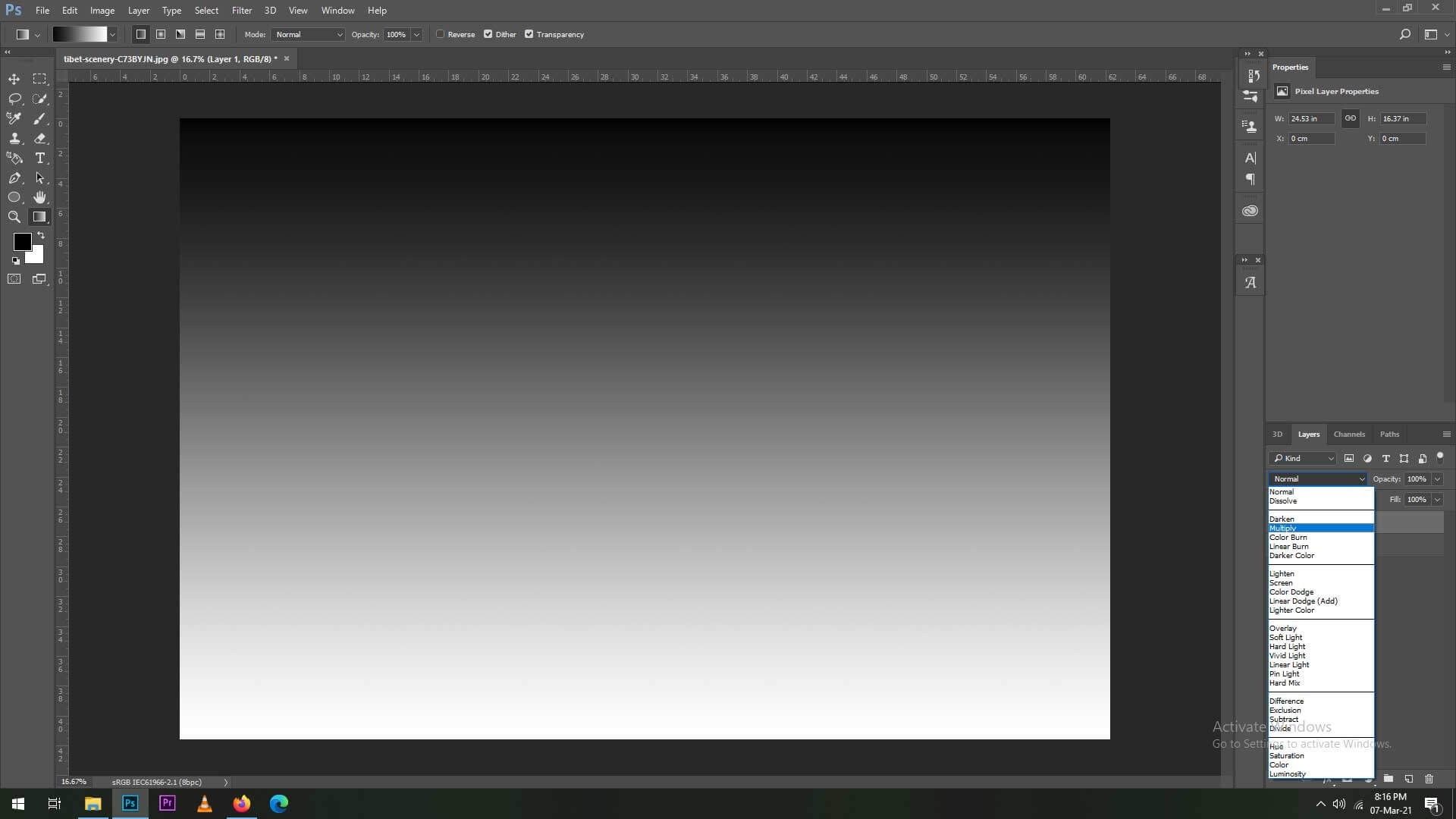
Change the blend mode to Multiply
- Multiply blend mode is applied on the Gradient layer.
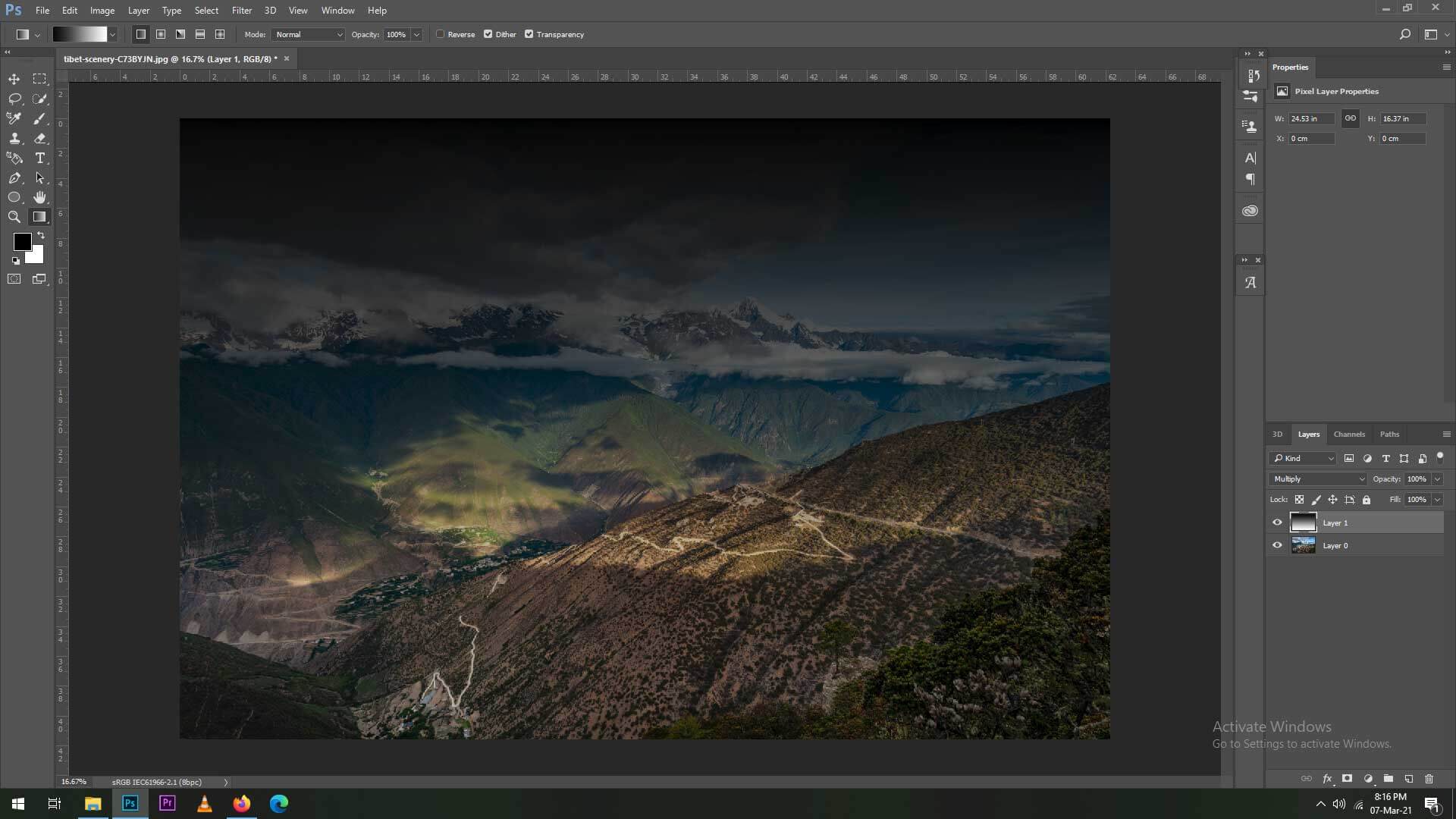
Multiply blend mode applied on the gradient layer
- As you can see the Black area of the gradient layer remains Black, whereas the White area of the gradient layer becomes transparent.
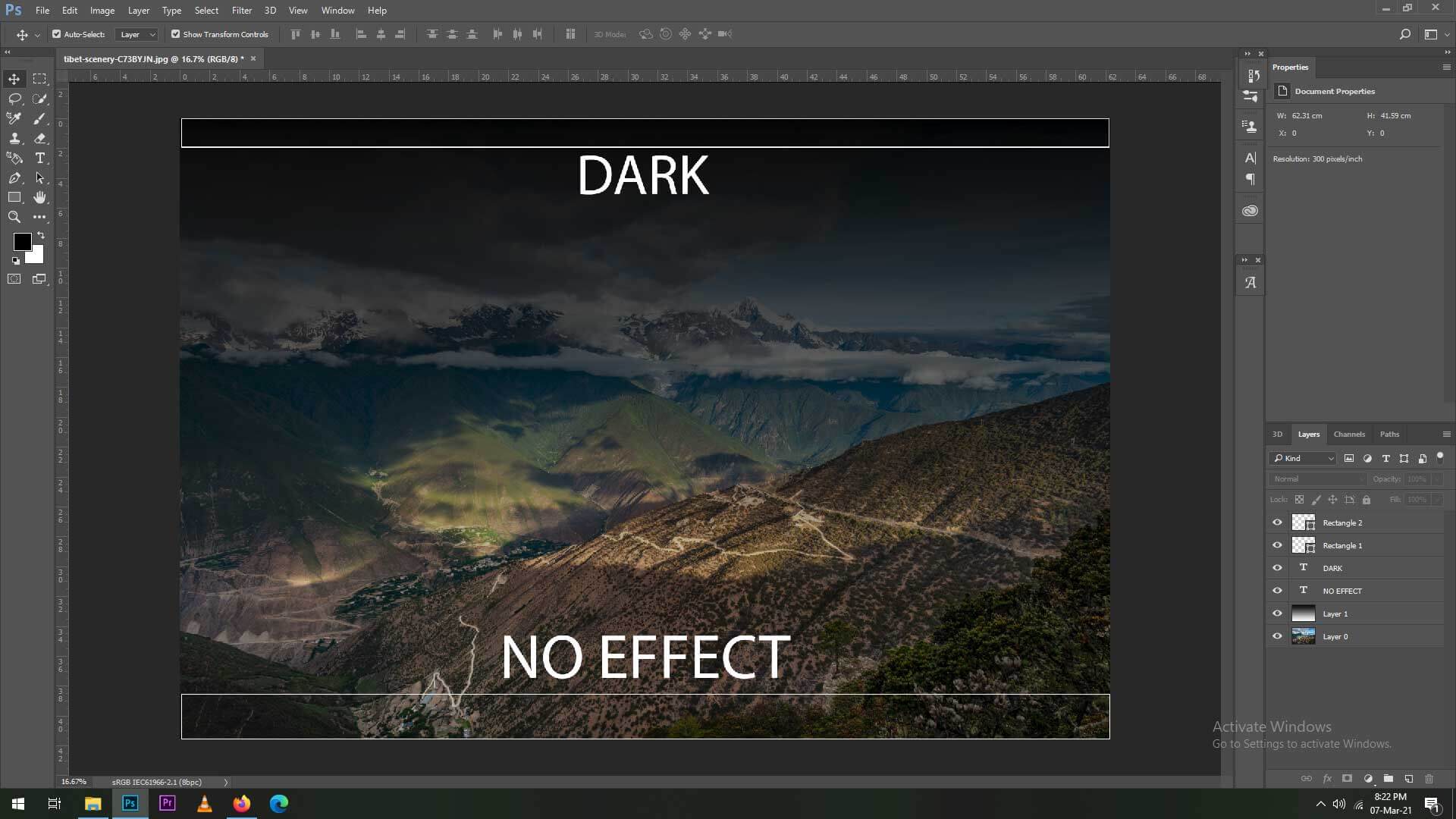
Black area remains black and the white area becomes transparent
So the Multiply blend mode in Adobe Photoshop makes the Darker area opaque and the light areas transparent.
The darker the area, the lesser the transparency. Or in other words, the lighter the area the more transparent it becomes.
Multiply blend mode in Adobe Photoshop is very useful when creating composites. So just look for images that have high contrast, there you can apply a Multiply blend mode to separate elements within the image.
We hope the article was helpful. You can check out other Photoshop-related articles and also give your feedback and suggestions for us to improve upon. Thank you.
