One-Line Definition:
Screen is a blend mode where the White area is unaltered and the Dark area becomes transparent. We can also say Screen is the opposite of Multiple Blend Mode.
If an image has a white area then using this blend mode will remove all the other area (make it transparent) and only the white area will remain visible.
Let’s understand this blend mode with an example.
Open an image in Adobe Photoshop.

Let’s import another image with a black background.
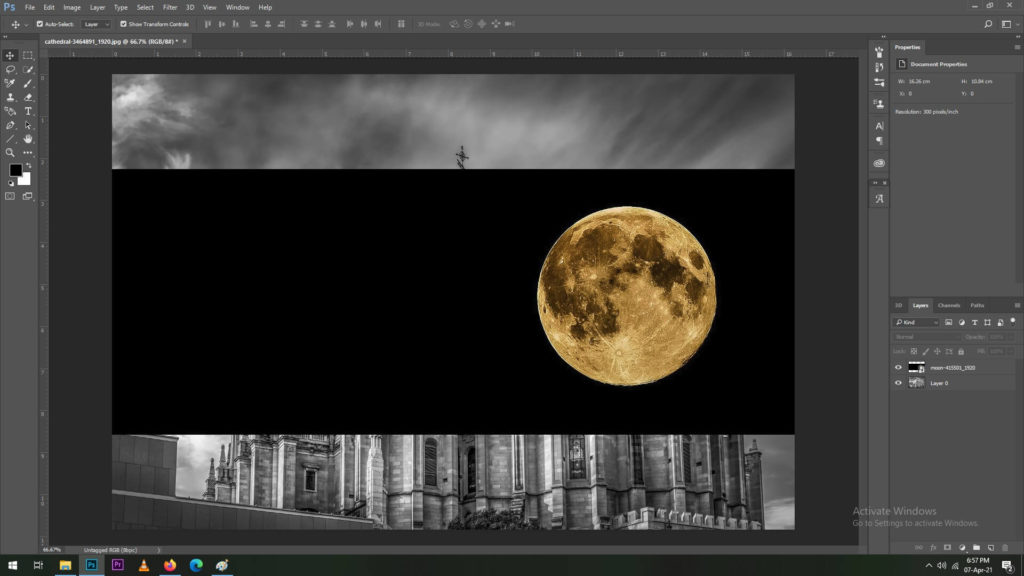
Apply Screen Blend Mode to the image with the black background.
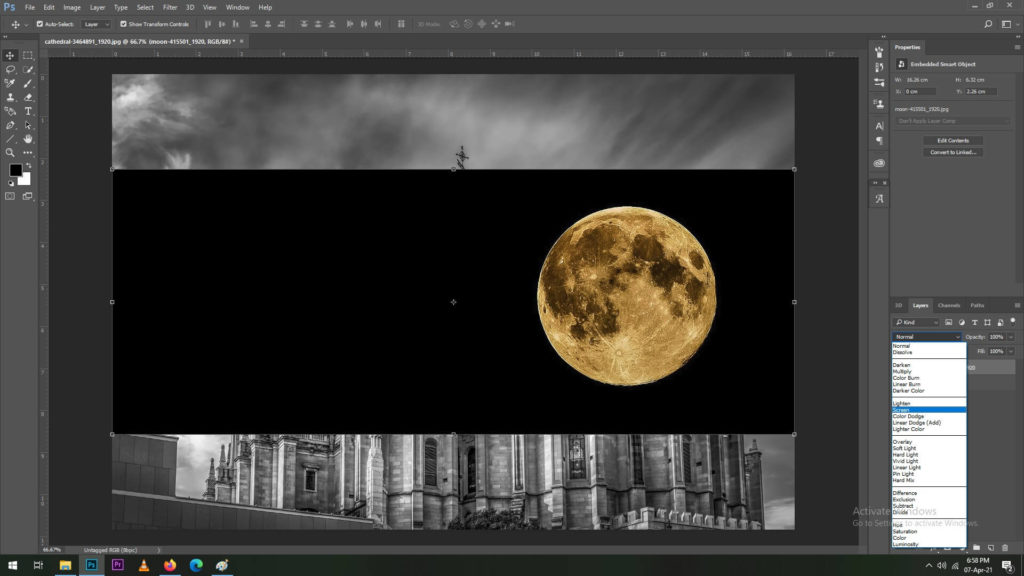
As you can see the Dark part of the image has become transparent.

Now re-size the image and place it where you want.

This was an easy example where the image had a black background. In such cases the background becomes completely transparent when Screen blending mode is applied.
Now let’s take an example where the background is not completely black and then apply the Screen Blend Mode.
In the same image we will now import a photo of a moon with slightly less darker background.
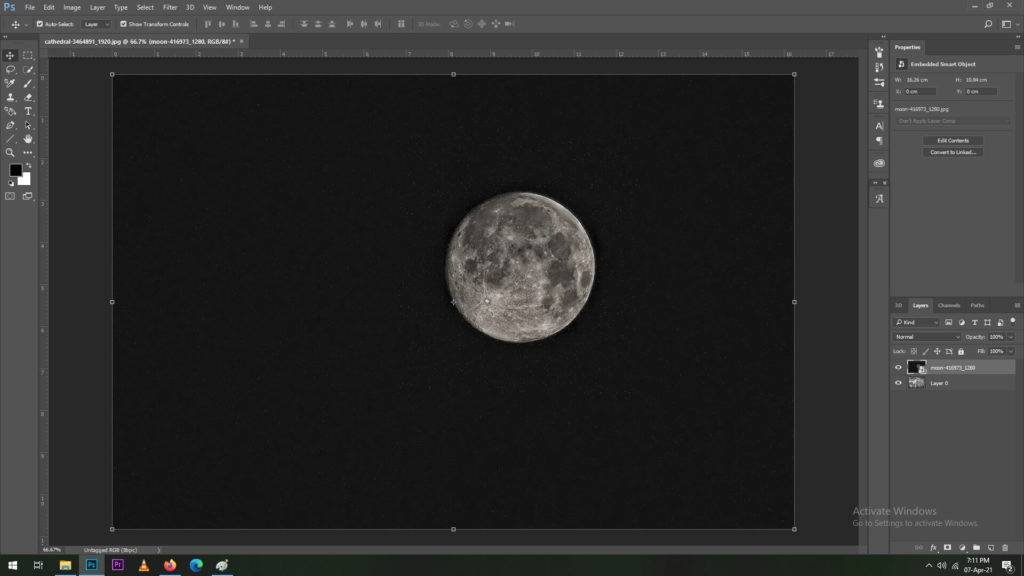
Now we will select the Screen Blend Mode for this image.
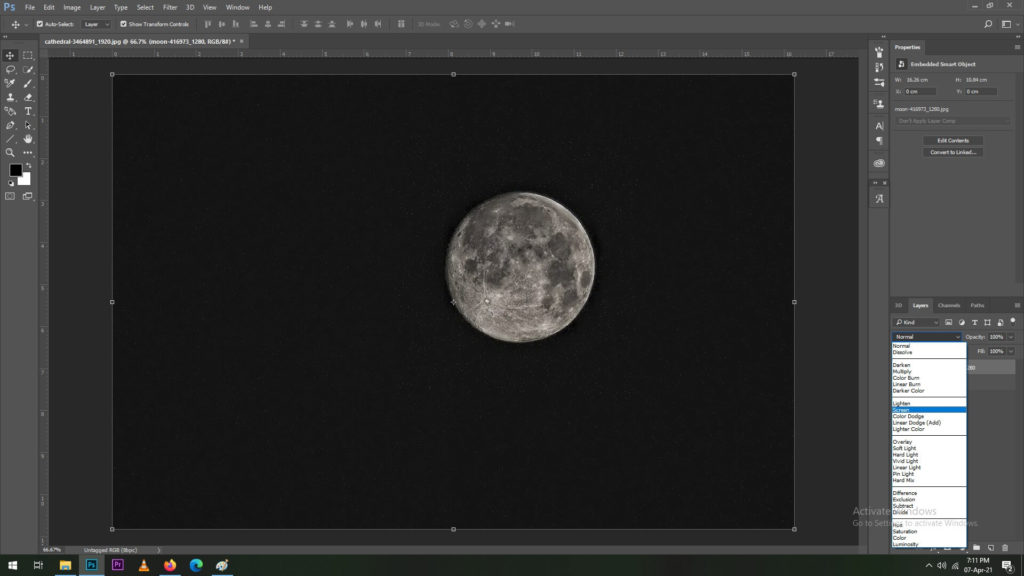
On applying the Screen Blend Mode, we can see that the darker parts have become transparent.

Now lets re-size the image and place it where we want to. As you can see that the dark area in the image didn’t become completely transparent, so there is this clear visible separation between images.

To clean the image we will select a Levels Adjustment Layer.

Clip the adjustment layer to the moon image so that none of the other layers are affected when levels are altered.

The objective is to make the background of the moon image completely transparent. As we have applied the Screen Blend Mode – it make the dark part of the image transparent. So we must adjust the shadows of the image to make the dark part of the image darker.

The adjustment layer helped in cleaning the image giving it a crisp output. It is also worth noting that the adjustment layer was clipped to the image of the moon hence the darkening of the shadows didn’t affect the layers below it.

The final output shows how you can use Screen Blend Mode to extract elements from different images and use it in your project with ease. Blend modes in Adobe Photoshop are powerful tools that can be very beneficial when editing and doing manipulations.
